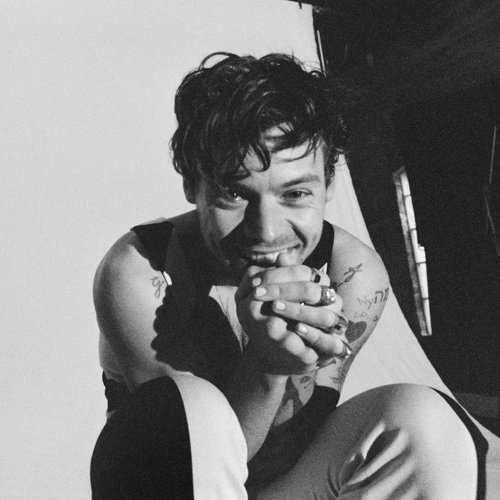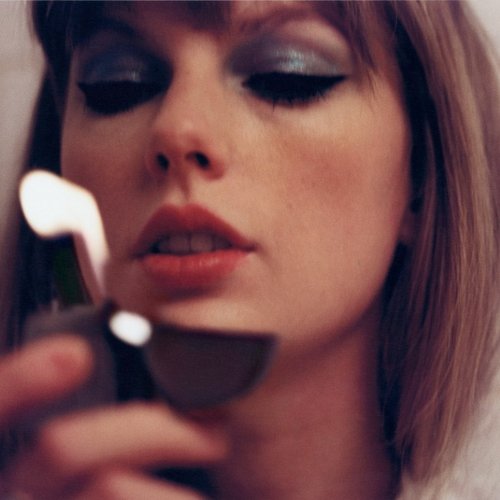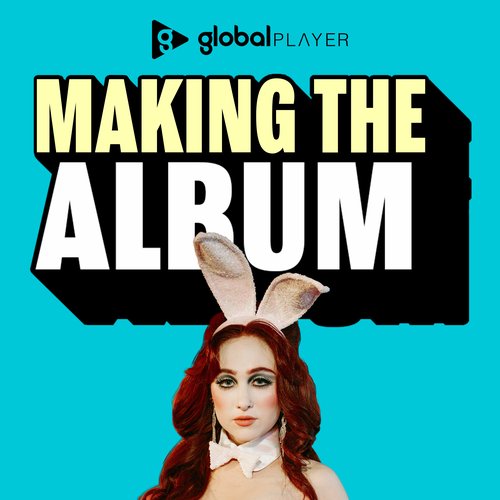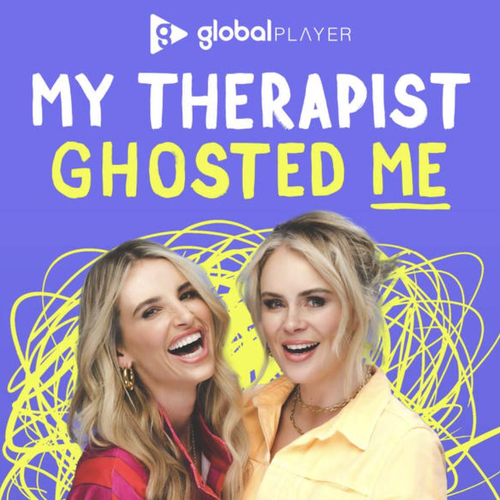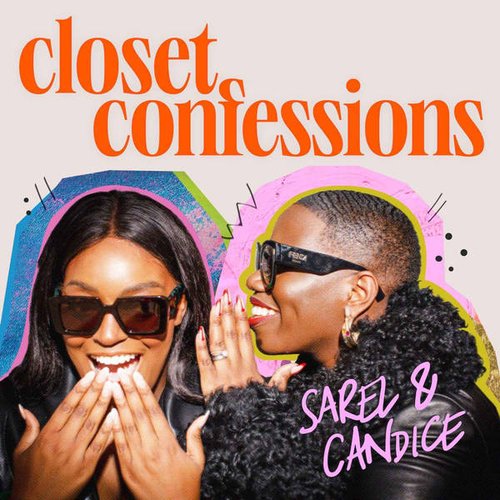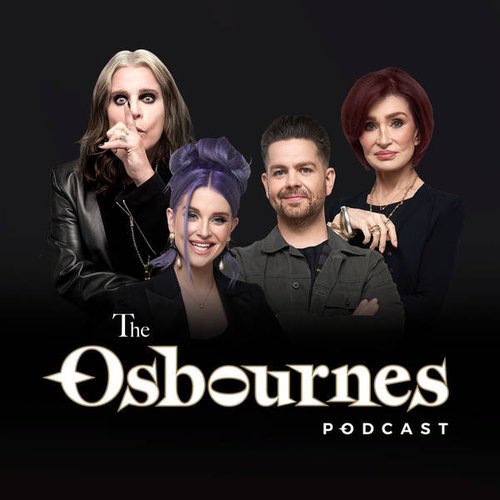Here's how to turn off Netflix autoplay
7 February 2020, 14:33
Netflix has finally created an option to switch off autoplay – and here's how to do it.
There's nothing worse than browsing Netflix's homepage and then that irritating autoplay preview feature kicks in. Urgh. Well, after customer complaints, Netflix has created an option to disable the automatic previews that play on the homepage.
Netflix made the announcement on Twitter after a complaint about the feature. In response to writer Sarah Hollowell, they tweeted: "We've heard the feedback loud and clear – members can now control whether or not they see autoplay previews on Netflix."
READ MORE: When is Schitt's Creek season 6 released on Netflix? How and where to watch online
Netflix actually rolled out an option to disable autoplay on episodes in a series back in 2014, but this new setting is for the autoplay previews on the homepage.
But how does it work? In the words of Gina Rodriguez, "Mama, lets research…"

How to turn off autoplay on Netflix.
If you would like to turn off automatic previews on Netflix, listen up.
1) First, sign in to Netflix from a web browser.
2) Select "Manage Profiles" from the menu and then choose the profile you'd like to change.
3) Check or uncheck the option to "Autoplay previews while browsing on all devices". If you would like to get rid of automatic previews on episodes, take the same steps but select "Autoplay next episode in a series on all devices".
Voila!
Now, as per the website instructions, it might take a while for the setting to kick in. So, don't be alarmed if an automatic preview comes up even after you've turned off the setting.
To speed up the process, force an update by switching to another profile and then switch back to your profile, which should now have the updated setting.