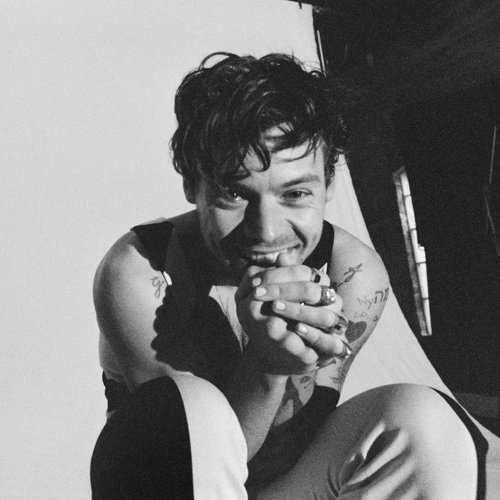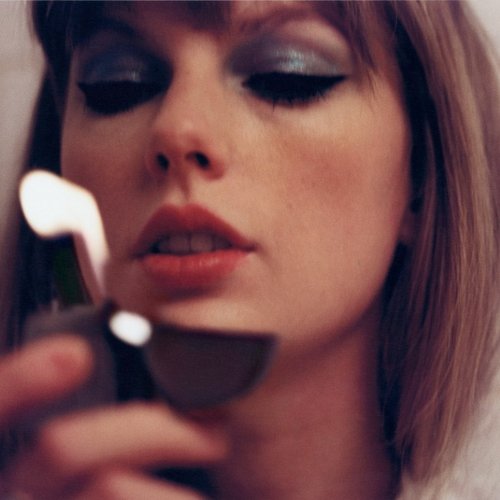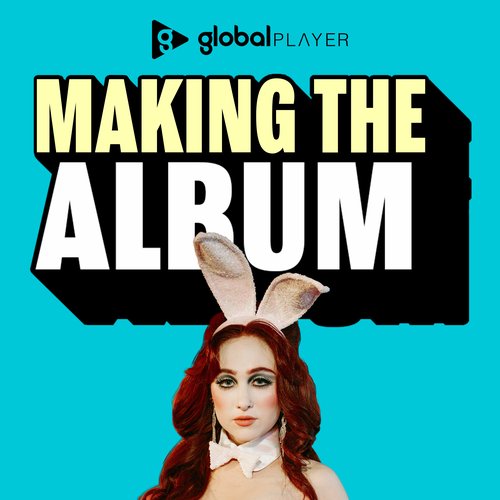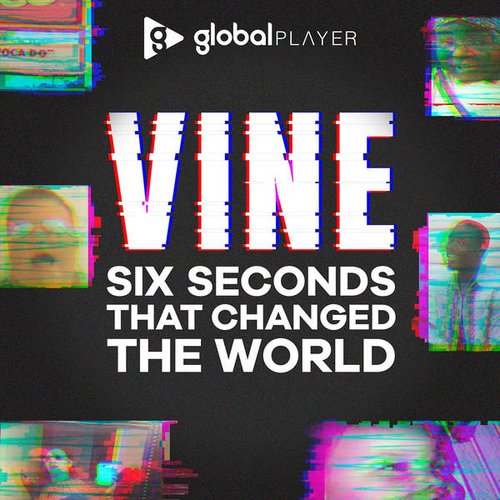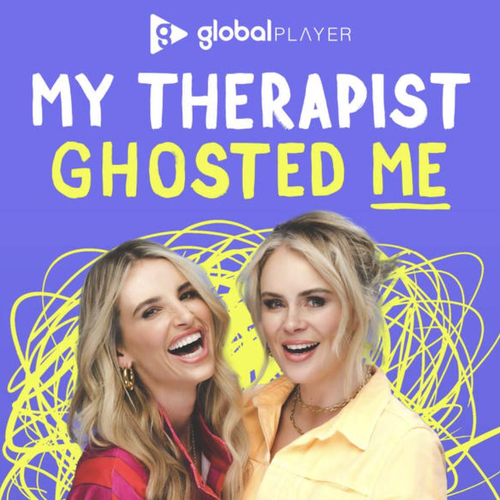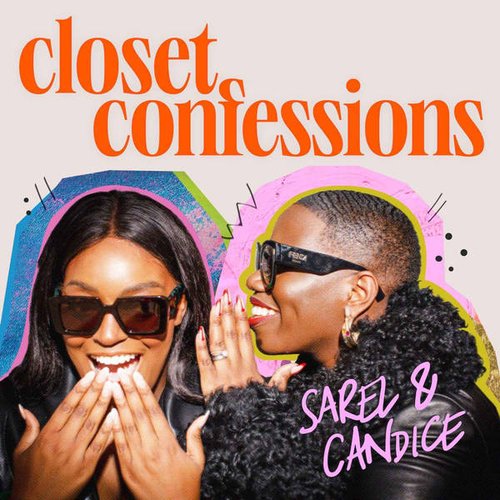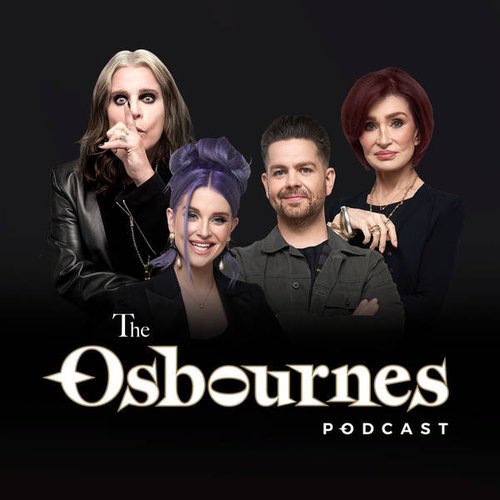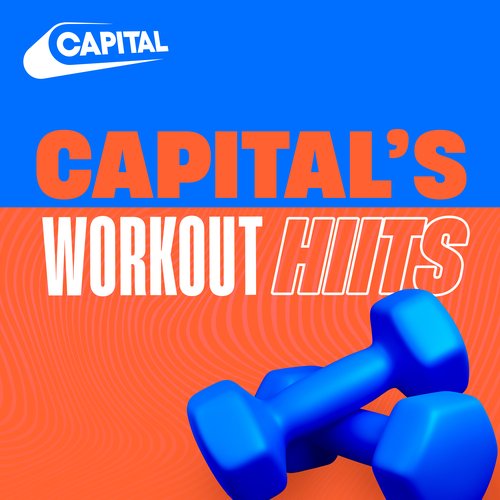Instagram Dark Mode: How to use it on iPhone and Android
8 October 2019, 11:47
Here's how to turn on Instagram's new night mode on iPhone and Android.
It's official. After years of waiting, Instagram have finally listened to us and introduced a new dark mode for scrolling at night.
It's no secret that dark modes and night modes have become wildly popular among iPhone and Android users. Whether you spend your evenings and nights uploading selfies to Instagram, browsing the internet for your favourite content or watching your favourite show, you don't need your apps to be as bright as they are during daylight. iPhones have their own in-built night-modes but Twitter has offered a dark mode for years now and Facebook is already trialling its own night mode.
READ MORE: Instagram are restricting posts that promote diet products and cosmetic surgery
If that weren't enough, Instagram has finally launched it's own dark mode and here's how you turn it on.
How do you put Instagram in dark mode on iPhone and Android?
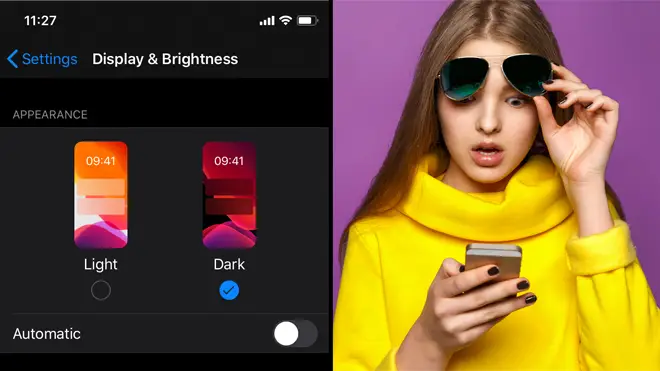
Just like Twitter, Instagram's dark mode changes the display of Instagram in your feed so that instead of featuring black text on a white background, the app features white text on a black background. Amazing, right? Essentially, this means no more hurting your eyes glaring at a luminescent screen late at night. Whatever your nightly Instagram cravings may be, the dark mode has you covered.
Instagram dark mode for iPhone explained
To upload Instagram dark mode on iPhone there are four simple rules.
1) Update your iPhone so that you're running iOS 13.
2) In your Settings, go to Display and Brightness, and tap Dark.
3) Install Instagram on your phone or update it to the latest version.
4) Open the app. Your Instagram will now be in the dark mode.
To turn off Instagram dark mode, simply repeat step 2.
Instagram dark mode for Android explained
As it stands, Instagram is yet to role out the dark mode on Android. We shall update you as soon as it becomes available.