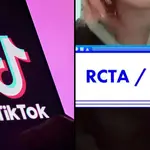How to get a custom Zoom background on desktop and mobile
26 March 2020, 16:29

Boris Johnson’s address to the nation on coronavirus
Here's how to get different backgrounds on Zoom.
The measures being put in place to flatten the curve and stop the spread of coronavirus are becoming stricter than ever and following Boris Johnson's statement on Monday (Mar 23), the majority of us are either working from home, studying from home or simply taking it easy.
Because of this, we've been looking to our devices to help us stay connected with the outside world and that's when we found Zoom. Zoom allows you to virtually interact with anyone you want.
READ MORE: Cloutlog is the new way to make money on TikTok but is it safe?
The app has so many features, but you've probably seen the background feature going viral on Twitter. But how do you change your Zoom background? Well, here's how to use different backgrounds on Zoom.
Zoom backgrounds to keep C A L M during meetings pic.twitter.com/hFVX9XDzTD
— 5 Seconds of Summer (@5SOS) March 25, 2020
I made these RPDR confessional backgrounds for my flatmate to use on his Zoom calls 🥰 Feel free to use these plain US & UK-style ones or DM me (with a picture and details) and I'll make ya one 😛👑💃 pic.twitter.com/F0oAWKhdIG
— Olly Browning (@yourolly) March 27, 2020
A protip for my fellow professors plunging into online education: Zoom lets you select a "virtual background." I'm looking forward to lecturing at Hogwarts this Spring: pic.twitter.com/LQE93H9LLS
— William H. Grover (@wgrover) March 11, 2020
The perfect Zoom background doesn't ex... pic.twitter.com/FUWgQ6a99k
— Noam (@noamliss) March 14, 2020
How to change your Zoom background on a mobile app.
Apparently, Zoom used to require a green screen (the green backdrop used in TV and movies providing a canvas for computer-generated special effects) to enable custom backgrounds, but not anymore. The Zoom app can cleverly place you wherever you desire. All you need to do is:
1) Log into your account, obviously, and join a meeting.
2) Tap the three dots at the bottom right of the screen to open the More menu.
3) Head to Virtual Background.
4) Select a background from the default options, or upload your own custom background. Voila!
Zoom lets you set custom backgrounds and I have a green screen and green shirt so my coworkers have to deal with my shit for the next 2 months pic.twitter.com/UpOha2qE8s
— Lesbian Disaster (@xespera) March 24, 2020
How to get a different background on Zoom's desktop application.
1) Fire up the Zoom app, click your profile in the top right corner, and then click Settings.
2) A menu will then come up on the left. From there, head to Virtual Background.
3) Click the + icon next to Choose Virtual Background. A box will then pop up and this should allow you to upload your own photo. Select the image you want and it should appear alongside the photos Zoom provides for you to choose from.