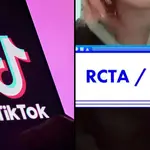How To Get White Borders On Your Instagram Photos For The Perfect Aesthetic Feed
21 September 2018, 18:38
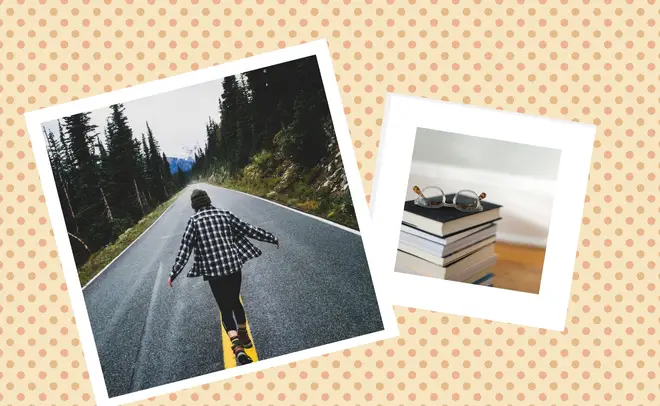
Are you trying to put together the perfect feed? Need white borders can add that organised and symmetrical aesthetic to your IG layout? Here's how to get white borders on your Insta pics.
Some of your favourite Instagram accounts often use tidy and clean white borders to create their ideal aesthetic layout. The trend makes for symmetrical and organised looking feeds that highlight beautiful photos against a white backdrop. There are a few different styles of white borders and a few different apps that can help you achieve the exact feed you want.
Here's How To Get The Perfect Vintage Lo-fi Aesthetic For Your Instagram Feed
Here are some different ways and apps to use if you want to get white borders on your Instagram pictures.
First things first. Instagram does already give users the ability to create white borders.
If you're someone who doesn't mind forgoing that uniform look and just likes the white space, Instagram's white border feature is perfectly fine.
However, the orientation of the original image does matter. For example, vertical photos will default to white borders at the sides of the picture.
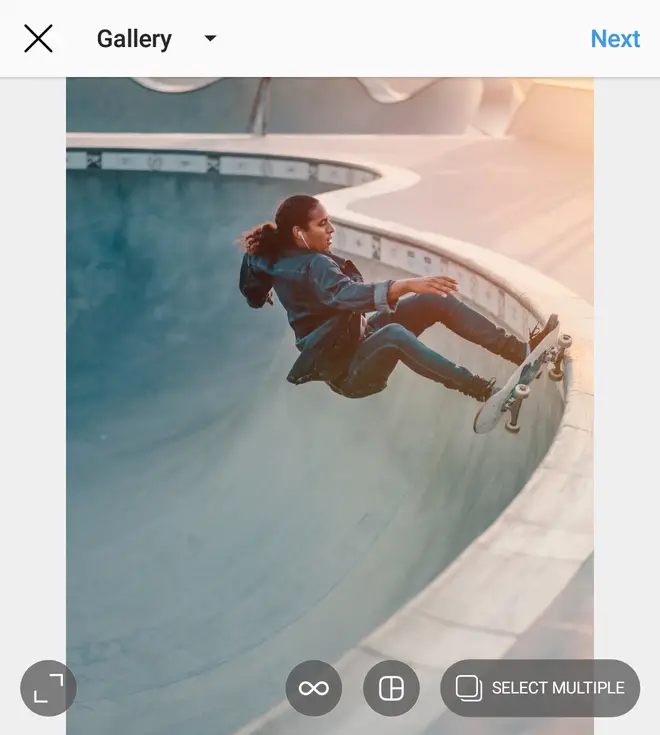
While horizontal photos will default to white borders at the top and bottom of the picture.
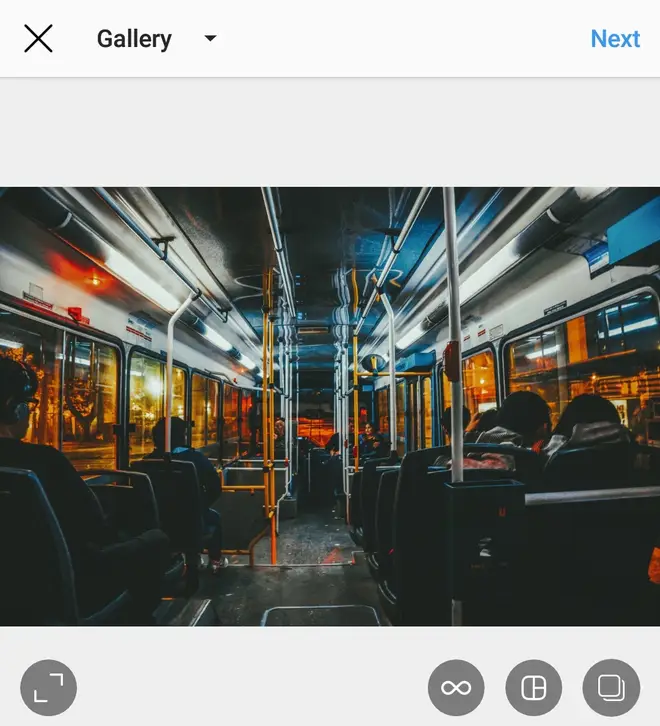
Even if you crop your photo into a square beforehand, you're still not going to get a square white border around all sides of the photo. This can make for quite a mixed looking feed which, again, is perfectly fine if that's what you like.
When you go to upload your photo, hitting the two arrows in the left corner of the page will push the photo to fit the frame, or pull it out to make borders on two sides of the photo.
For people who prefer all around white borders...
Here are 3 apps to get white borders on your Instagram photos.
InstaSize
InstaSize is really easy to use. First, you select a photo. Once you've done that, you may want to crop it into a square, which you can also do within the app. After that, you can select the border icon and choose the thickness you'd like your white border to be, using a slider.
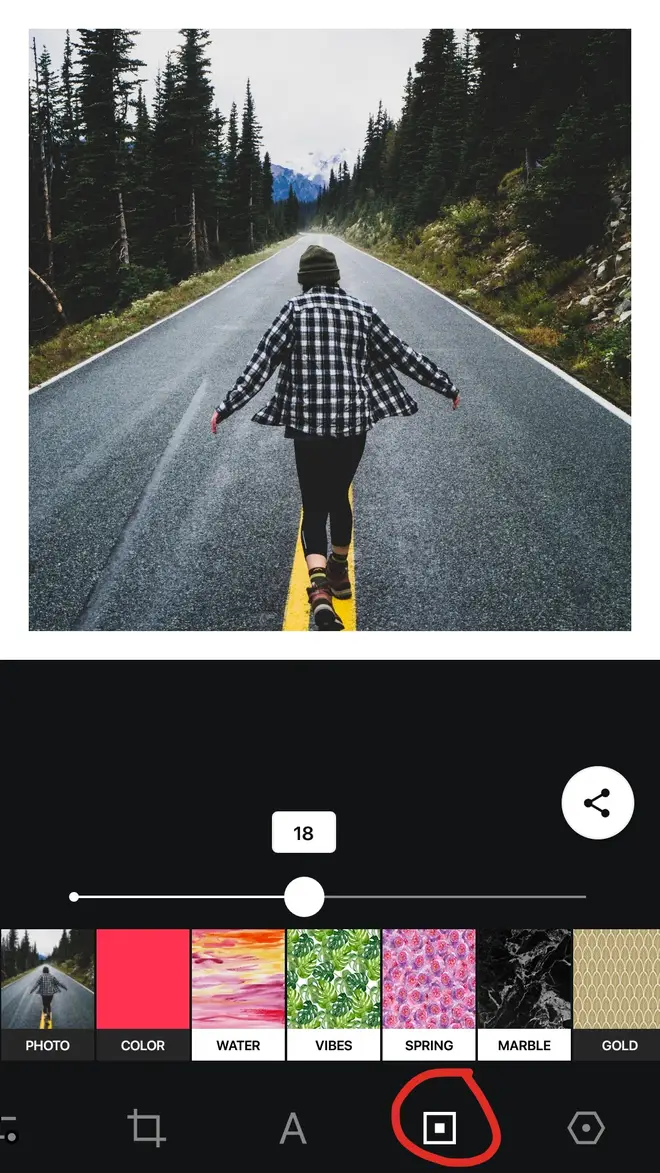
InstaSize also has some pretty cool patterned borders you can try as well.
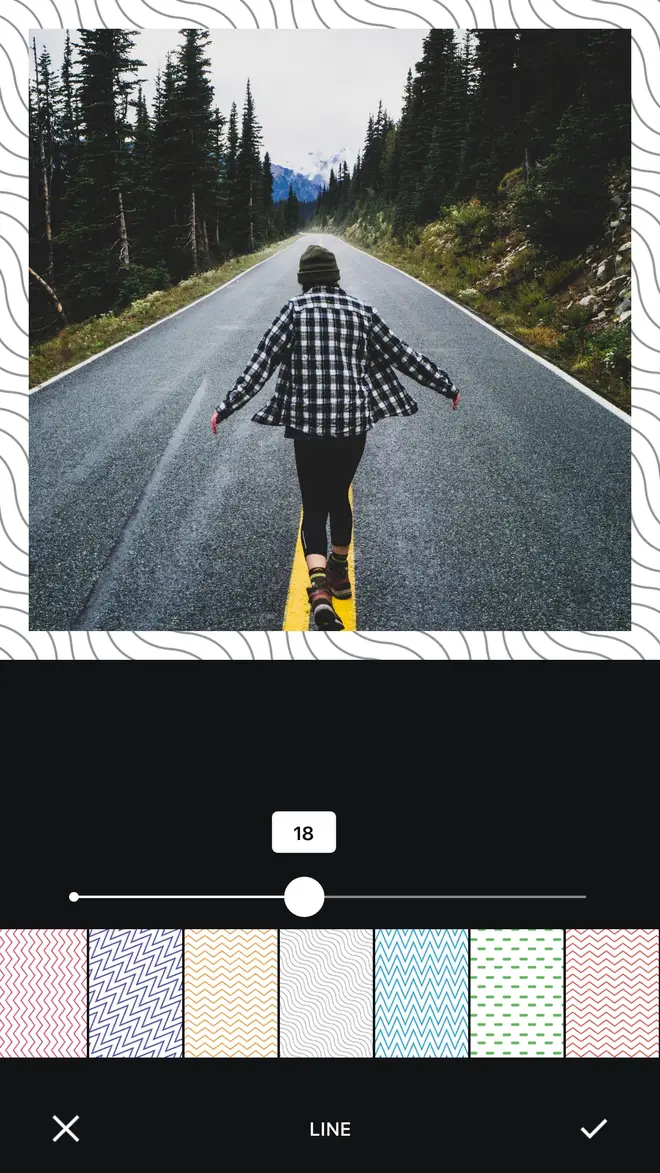
April
The April app is a solid app for creating Instagram photos with a white border. You can do it in 4 steps.
1) Open the app
2) Tap "layout"
3) Select the photo you want to edit and it will automatically square your picture with an all around white border.
4) Using the arrow in the upper right hand of the screen, you can upload the pic directly to Instagram. The only thing to know is that it will create a fairly thick white border.

Here Are The 10 Most Liked Instagram Photos Ever
Preview
Apple app store
Play store
The Preview app is also a layout planning tool, so if you've got some vacation or event photos you'd like to roll out on your Instagram account, you can use Preview to make sure they look amazing in your feed.
As far as white borders go, you can apply them on all the photos you plan to post using the app. You can also apply them to a single photo at a time. There are different styles of borders and you can also get thin white borders if you're not a fan of chunky all around border.
Check out a tutorial for how to create white borders below.

HOW TO: White Borders on Instagram Photos? using Preview app