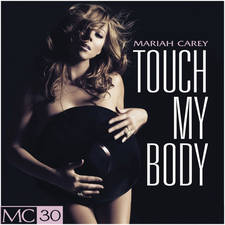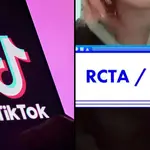Here's how to put TikTok on dark mode
24 March 2021, 15:39

DojaCat takes on the Silhouette Challenge in a new TikTok video
Want to use TikTok in dark mode? Here's how to enable it on iPhone.
Have you ever been on TikTok at 2am, happily scrolling through the FYP, in the dark, half-asleep when BAM! You get a notification and then your eyes are suddenly blinded by the brightness of the white Activity page? Because same.
Thankfully, there is a TikTok dark mode option that'll fix that problem – but it's not available to everyone. It's good news for iPhone users and bad news for Android users. Here's how to enable TikTok's dark mode on iPhone.
Does TikTok have a dark mode?
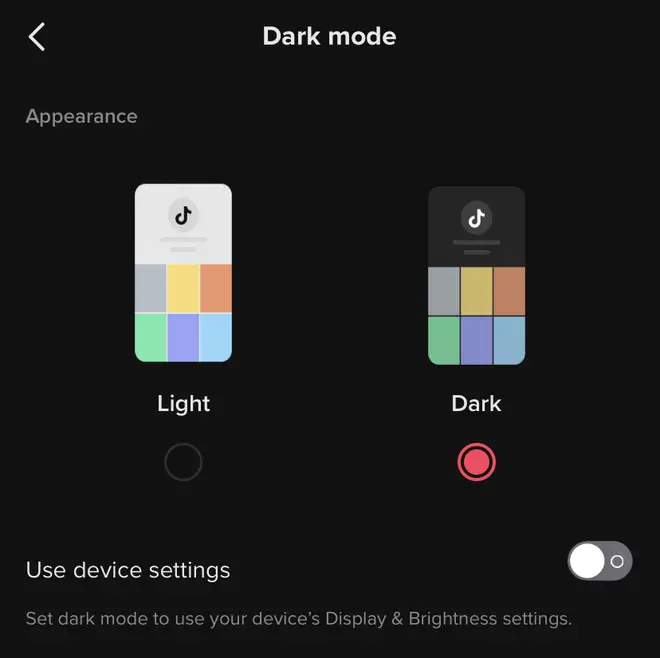
How to get TikTok dark mode on iPhone
1) Go to your TikTok profile and tap the three dots in the top right hand corner.
2) Under 'Content and Activity', tap on 'Dark mode'... obviously.
3) Select 'Dark' from the options and away you go.
You can also decide to let TikTok's dark mode match your actual device's Display & Brightness settings. To see your iPhone's Display & Brightness settings, go to 'Settings', and then scroll down to 'Display & Brightness'. You can toggle either 'Light' or 'Dark' or you can set a schedule that will automatically change based on the time you set.
If you select 'Use device settings' in TikTok, it will match whatever setting you have on your phone.
Does TikTok dark mode work on Android?
Currently, there is no option to enable dark mode on TikTok if you're an Android user. Even if your phone's settings are set to dark mode, TikTok will remain in light mode. There's also no confirmation on when the feature will be added to the Android version of the app.
READ MORE: Here's how to put Snapchat on Dark Mode