On Air Now
Capital Breakfast with Jordan North, Chris Stark and Sian Welby 6am - 10am
11 January 2021, 11:51
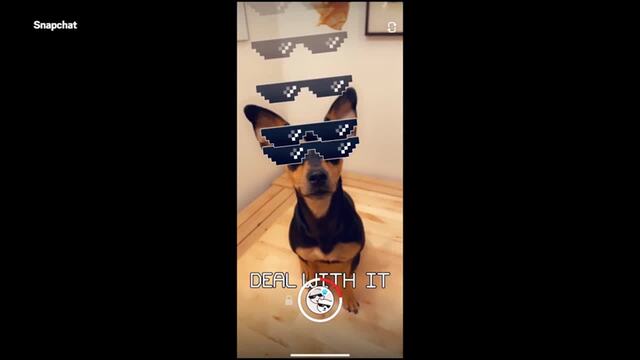
Snapchat announces range of new features as part of new revamp
Here's how to enable Snapchat's dark mode on iPhone.
At long last, Snapchat has answered the prayers of its users and blessed them with dark mode.
We're all on our phones more than ever before, so it comes as no surprise that dark mode has become increasingly popular because it's said to protect your eyes from the harshness of the bright whiteness of your screen. Apparently, it also improves your battery life and productivity.
Both Instagram and Twitter already have dark mode options and now Snapchat has followed. Here's how you can use it.
READ MORE: Here's how to get your Snapchat Year in Review
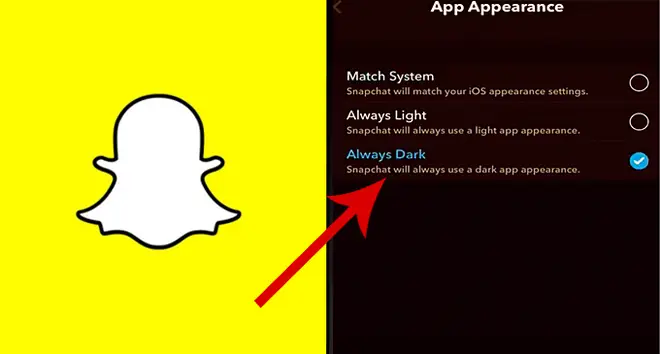
1) First you'll need to open up the Snapchat app. Remember to ensure you're using the latest version of the device.
2) Click on your profile photo, which should be on the top left side of your screen.
3) Hit on "Settings" and scroll down to "App appearance" and select it.
4) There should be three options available: "Match system", "Always light" and "Always dark". Click "Always dark" and dark mode should now be enabled.
5) If your phone is set to dark mode anyway, you could choose "Match system" and Snapchat will match the dark mode settings of your device.
Here's the bad news: Snapchat's dark mode hasn't actually been rolled out to everyone yet. Dark mode is only currently available for iPhone XR users in Australia and for some in the US. If it's a success, then no doubt Snapchat will roll it out to more countries and on Android soon.