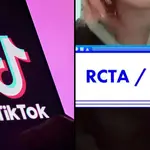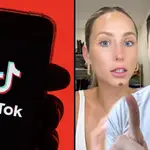How to fast forward and rewind TikTok videos
30 June 2021, 08:51

Holly Madison explains what Cheug Life means on TikTok
Here's how to skip through and rewind TikTok videos – both in the app and out of the app.
Have you ever found yourself watching a long 'ol video on TikTok with a caption that reads "wait for the end!", only to realise that, actually, you simply cannot be bothered to "wait for the end"? Because, same.
If you're desperately trying to fast-forward your way through a one-minute video, thennnn you may need to reevaluate your life choices – it's 60 seconds, babes! However, with the recent addition of the 3 minute videos, it's definitely tempting to want to skip to the end to see what happens.
Does TikTok have a fast-forward function though? The process of skipping through a TikTok is actually a lot more work than you may have thought. Here's what you need to know.
Can you skip through a video in TikTok?

How to fast forward and skip on TikTok
Unlike Instagram where you can tap the side of the screen to skip through an IGTV video, there is currently no function within TikTok to be able to fast forward a video as you're watching it on your FYP or in your liked video tab.
However, there is some good news as it seems like a fast-forward function is being rolled out to users. In 2021, multiple YouTube videos popped up showing a new feature which allows users to drag a finger along the timeline at the bottom of the video in order to go forward or back.
This feature is not available to use on every single TikTok, only the longer ones that have the white bar at the bottom of the video. It's also not yet available to all users.

Joey King and Sabrina Carpenter do the 'Best Friends Kissing' TikTok trend
If you are absolutely desperate to cut a few minutes off your viewing experience, you can always try the out-of-app method.
All you have to do is download or 'save' the video to your phone, open the camera roll, and zoom through at your preferred pace. However, this only works if the user allows other users to save their videos. Here's a step by step guide:
- Find the video you want to fast forward.
- Tap the 'Share' arrow in the bottom right of your screen.
- Tap 'Save Video' (this will only appear if the user has allowed others to save their videos.)
- Open your camera roll and find the video.
- Now you can fast forward and back without in-app restrictions.