On Air Now
Capital Breakfast with Jordan North, Chris Stark and Sian Welby 6am - 10am
12 August 2021, 13:07

Holly Madison explains what Cheug Life means on TikTok
TikTok has introduced new text-to-speech voices. Here's how to change it.
It's safe to say, text-to-speech is probably one of TikTok’s most-used features. The function allows users to put text over their videos and have a robotic voice read it out. Sometimes the voice gets things wrong, though, and the results are often hilarious.
In May, TikTok actually changed the text-to-speech voice in North America after professional voice actor Beverly Standing sued ByteDance, TikTok's parent company, for using her voice for their text-to-speech feature without her permission.
Well, now TikTok has introduced a number of voices for its users instead of having one default voice option. Each voice also has its own name: Alex, Joey, Taylor, Eddie and Chris. Here's exactly how you can change the text-to-speech voice on TikTok.
READ MORE: How to get TikTok Stories: TikTok is secretly testing new feature
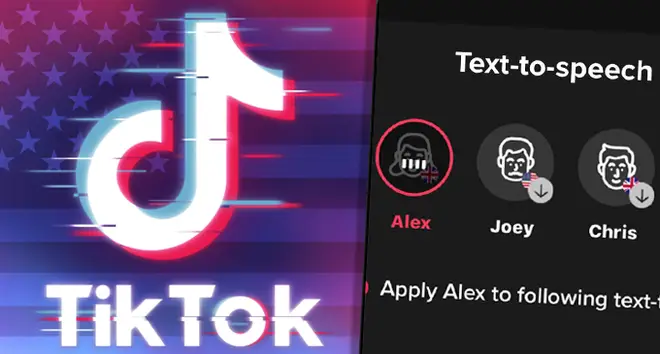
1) Open TikTok and make sure you're using the latest version of the app.
2) Record your TikTok video.
3) Select "Text" at the bottom of the screen and type the text you would like to turn into speech.
4) Press and hold on to the text box until you see "Text-to-Speech" pop up.
5) Now you can choose which voice you would like. Select it and it should apply.
The feature should be available to most TikTok account holders now. However, some have complained that the voice changing function had disappeared.
@tiktok_us Why does the app keep taking away the text-to-speech options? I had 6 voices to choose from but I’m stuck with the valley girl again. Why did you give us options just to take them away?
— Reesa (@1reesas) August 10, 2021
TikTok are yet to comment on why the feature was introduced and then taken away. We will update you once there is an official statement.