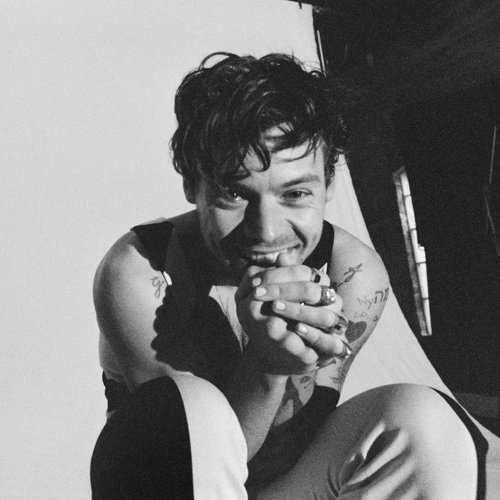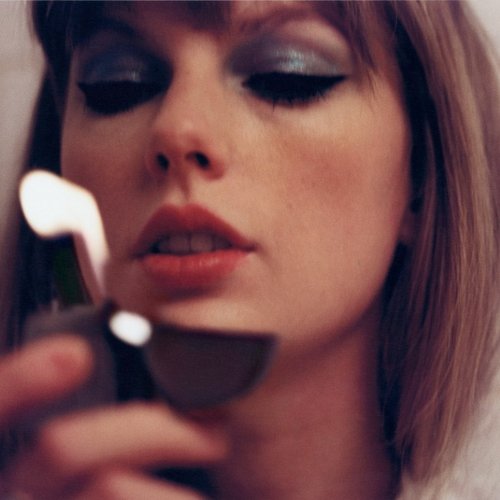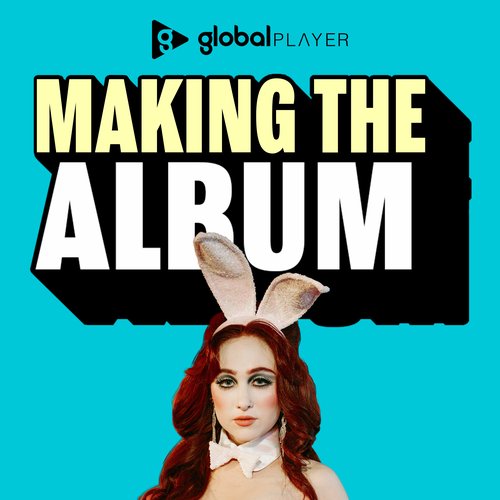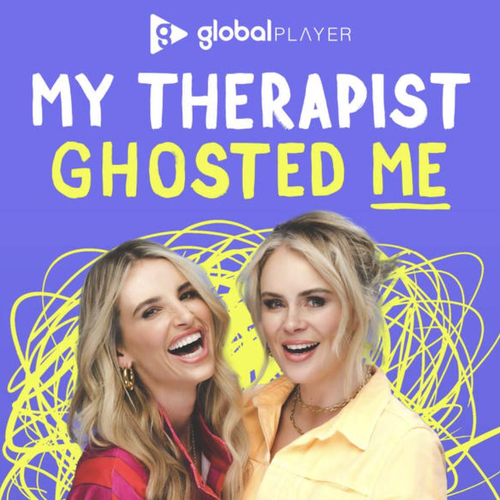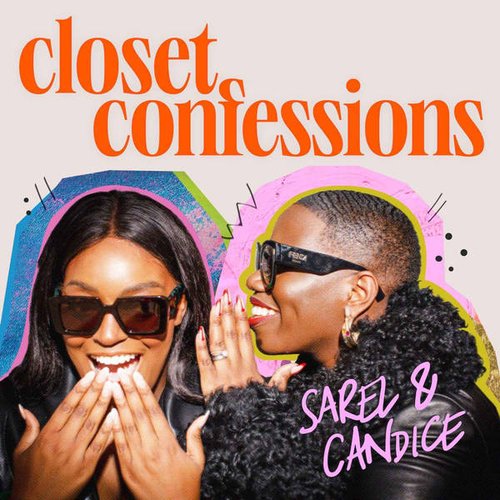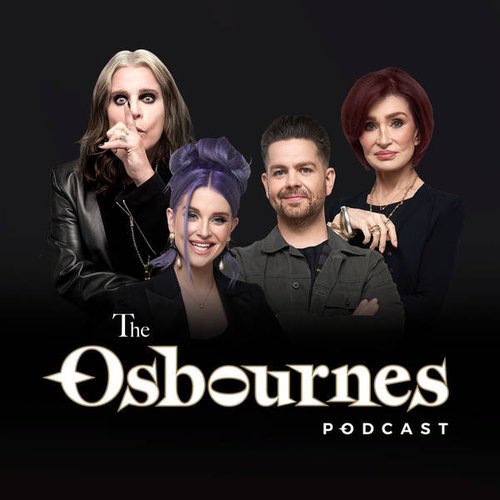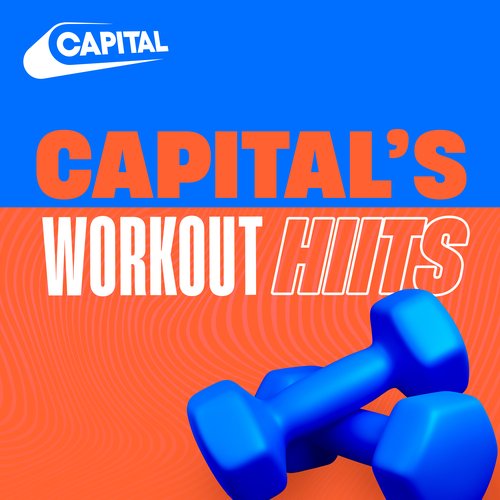Facebook Avatar: How To Make Your Very Own Avatar On Facebook
18 May 2020, 17:10 | Updated: 18 August 2022, 15:51
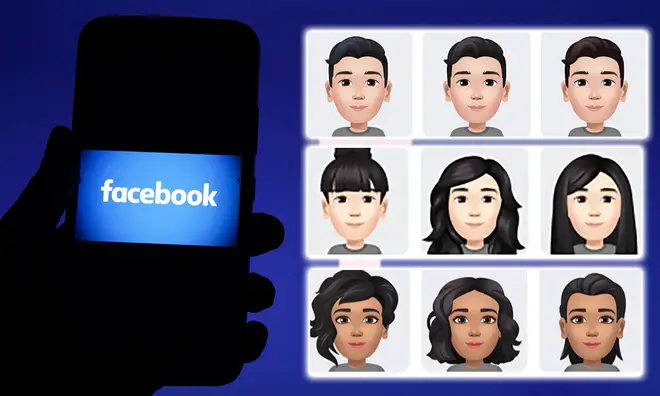
The latest way to react to your Facebook friends’ comments and pictures is by letting your avatar do the talking, but how do you make a Facebook avatar?
Lockdown has seen social media really up its game in terms of viral trends and challenges such as TikTok dances, the Bill Clinton swag challenge and the gibberish Instagram filter, to name a few.
The latest trend is definitely one that will spice up your conversations and interactions online - behold the world of Facebook avatars.
Roses Are Red Challenge: How To Make Google Translate Memes
Similar to Bitmojis, which you can use during text conversations, it’s an avatar you can incorporate into your interactions on Facebook.
But how do I create a Facebook avatar? We’ve got you covered.
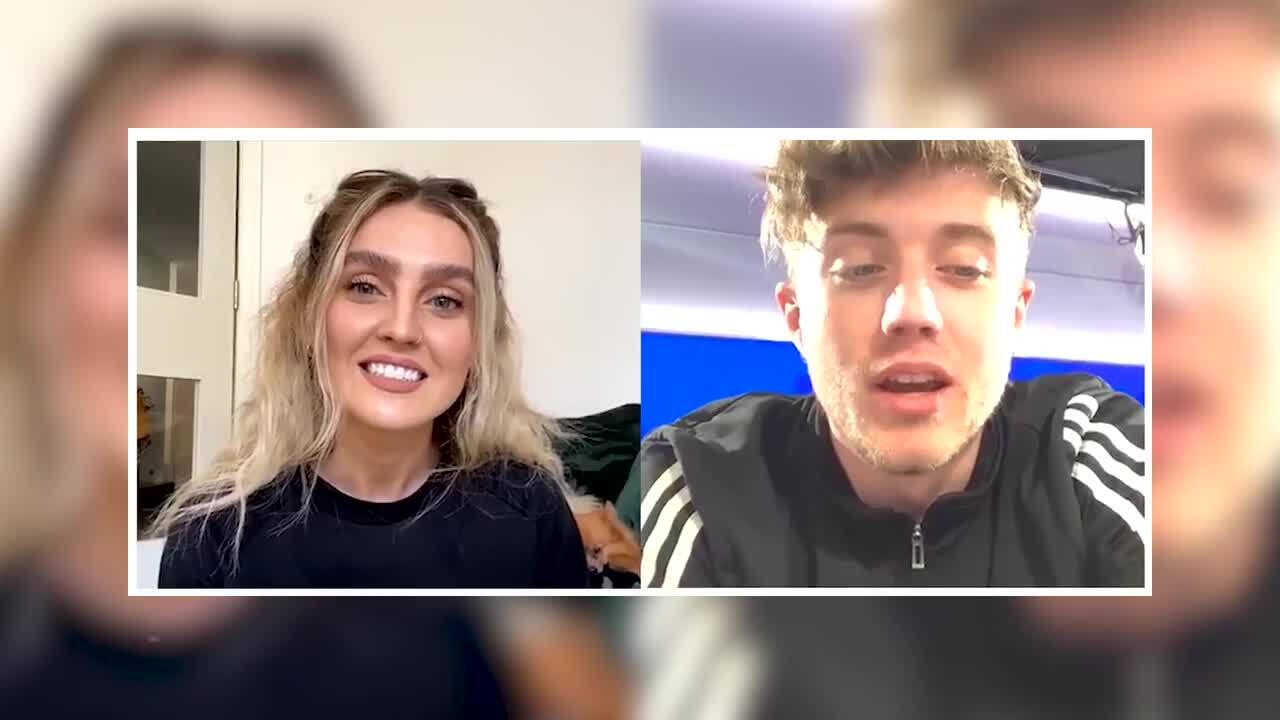
Perrie Edwards Reveals Little Mix's new TikTok dance
How do I make a Facebook avatar?
Making a Facebook avatar is much more straight-forward than it looks!
Here’s what to do:
1 - Open your IOS or Android Facebook app, and from the home page, click on the menu in the bottom right hand of the screen - AKA the three lines.
2 - Scroll down and click ‘see more’ and tap on the ‘avatars’ option.
3 - Go ahead and press ‘next’ and ‘get started’, which will then take you to your first step, ‘select your skin tone’.
4 - After you’ve done this, you need to follow the steps to selecting your hairstyle, hair colour, face shape, complexion, eye shape, eye colour, eyebrows, makeup, nose shape, body shape and outfit.
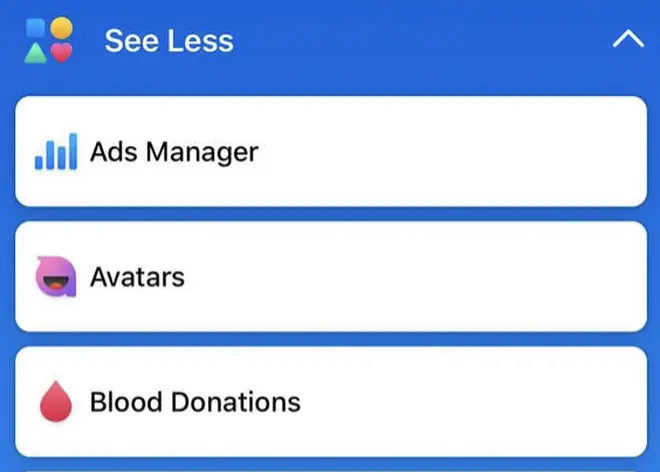
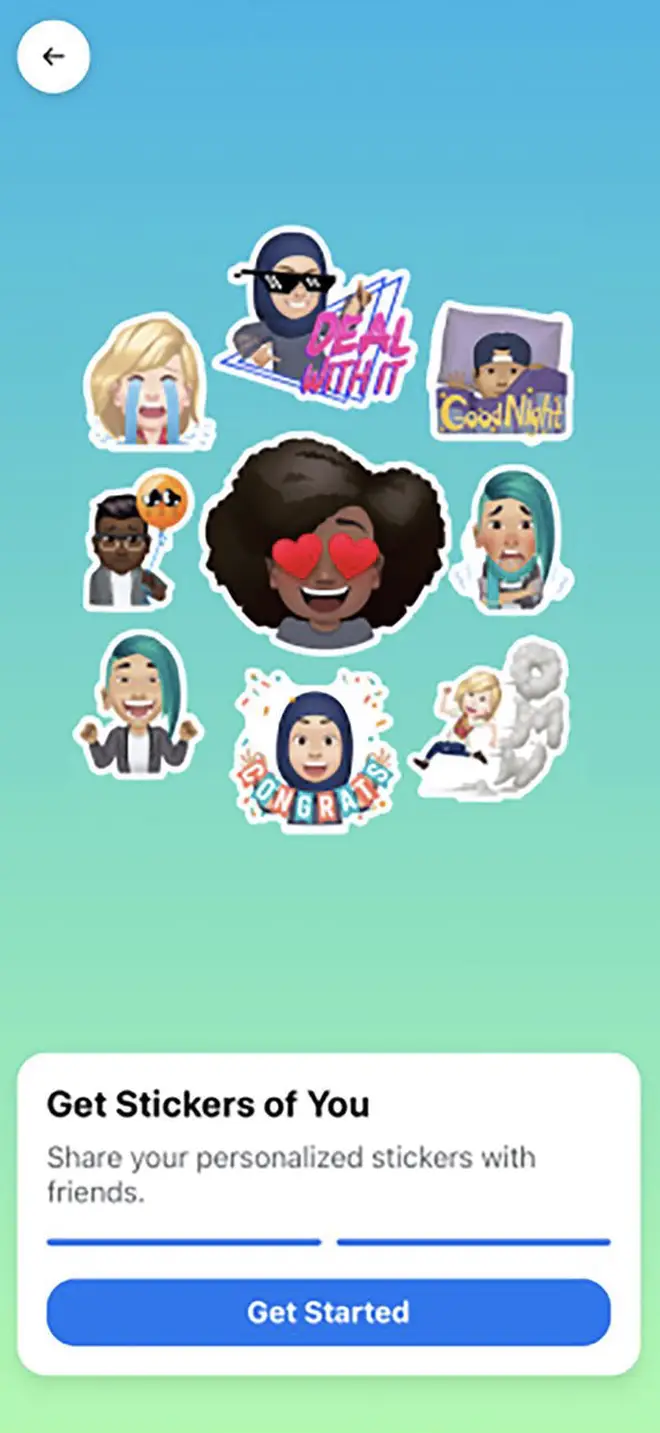
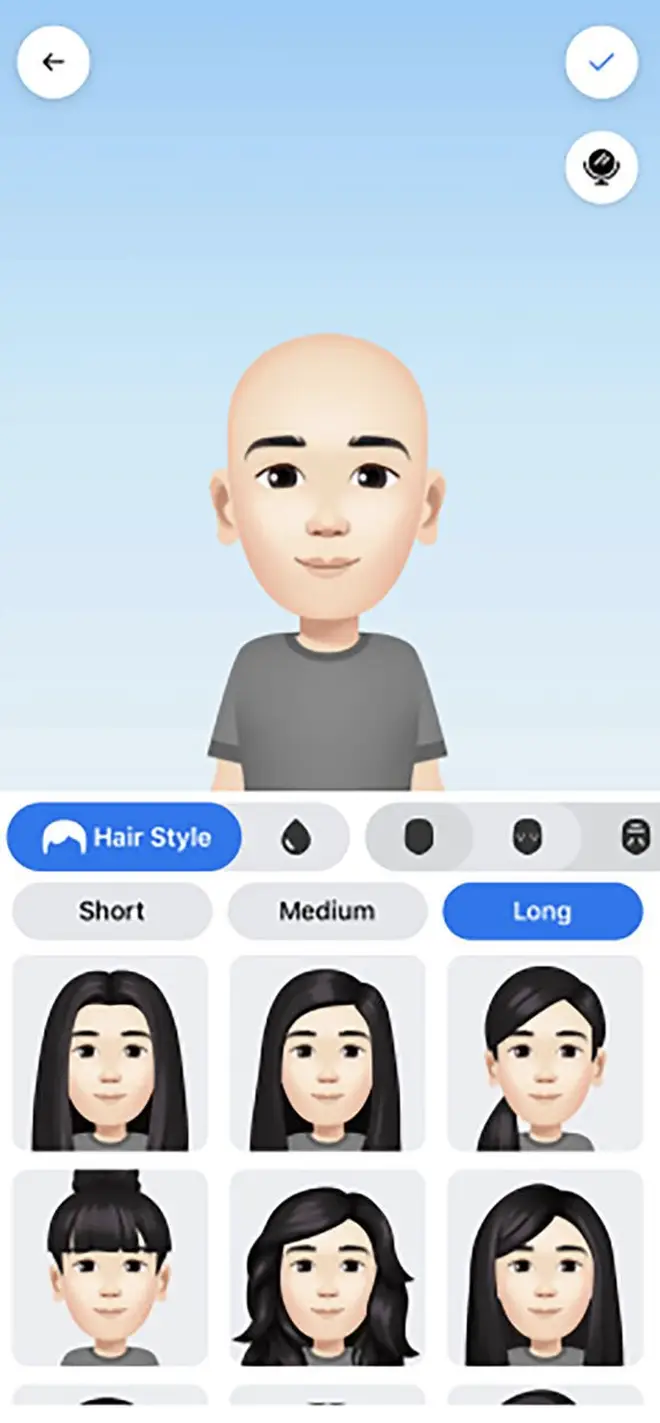
5 - Once you’ve finished designing your mini-me, just tick the checkbox in the top right-hand corner on the screen and then press ‘next’.
6 - After selecting ‘done’ you can share your personalised avatar on your page, set it as your profile picture and get interacting with your friends!
Facebook has created a variety of custom-designed stickers for everyone to use, in order to give each message that personal twist!
> Grab Our App For The Latest Celeb News And Gossip