On Air Now
The Capital Late Show with Sonny Jay 10pm - 1am
30 January 2018, 15:38 | Updated: 18 August 2022, 15:51
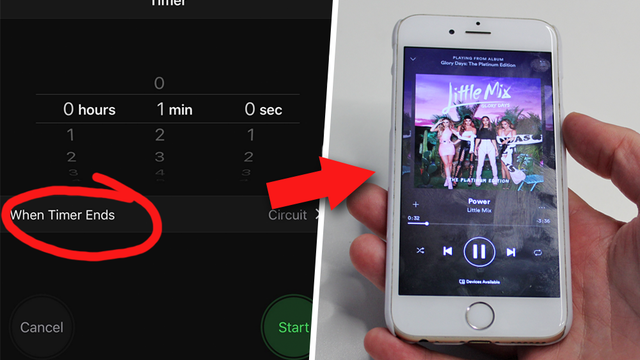
The ultimate list of iPhone tips & hacks is finally here to remind you that your handset is still awesome!
It's 2018 and whilst Apple have released their glorious iPhone X, you're still sitting there nursing through your old iPhone 5S waiting for the prices to come down on the newer models.
Well we think you need to rediscover that excited feeling you felt when you first picked up that trusty handset of yours, so here are the best iPhone hacks of 2018 to make you fall back in love with your iPhone...
> 7 Apps You Need To Download RN To Up Your Insta Game To A Whole New Level In 2018
A classic tip to make sure your battery charges fast when you really need it. All you have to do is switch on Airplane Mode and your iPhone will gain juice much faster. Obviously you won't be able to make calls or use the internet at the same time, but you WILL get quick battery.
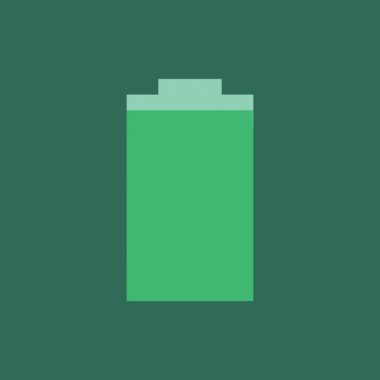
(GIF: Giphy)
Didn't know your iPhone was actually spying on you? No, nor did we until recently. To find out exactly what it knows about where you've been lately, just go to Settings > Privacy > Location Services > System Services > Frequent Locations and then get slightly creeped out.
Yep, your iPhone actually does have a secret spirit level stashed away inside it. To access that bad boy and make sure your surfaces are nice and straight or whatevs, go to the Compass app (if you haven't deleted it by now) and swipe left. Mind blown!
No more checking your phone to see exactly who's hitting you up, now you can tell if it's bae or your boss just from the vibration. Go to the contact you want to add a vibration for, tap Edit, select Vibration and then tap Create New Vibration.
Now the fun starts because this is where you can literally tap the screen to create a vibration rhythm of your choice. Exciting times.
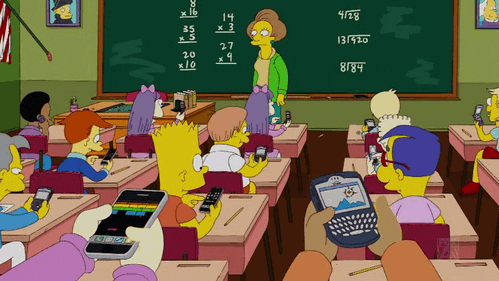
(GIF: Giphy)
Tapping the screen when taking photos tells your camera where you want it to focus, but after a few seconds or when you move, the iPhone loses focus. If you hold down your finger instead of just tapping it actually locks to whatever you wanna focus on and you can move around all you like.
You know when you close your apps and you swipe up to close one at a time, well stop doing that right now. From this day forth the only way to close all those apps your got open on your iPhone is by using three fingers to swipe and shut multiple apps at the same time. Genius.
If you listen to music whilst you sleep but hate being woken up during the middle of the night by your fave anthems, this one's for you. If you go to the Clock app and select the Timer tab, at the bottom you'll see the 'When Time Ends' options. This is where it gets exciting.
If you select that option and set the timer, any music your playing from your iPhone will automatically stop when the timer hits zero. Just like magic.
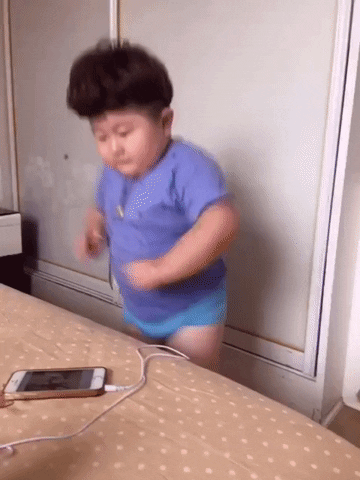
(GIF: Giphy)
If we told you that *3001#12345#* was a magic number, you'd priobabaly laugh in our faces, but it really is. Stick it into your iPhone's dialler and tap the call button. A weird sub menu will open up and you'll wonder how you've found your way into this alternative iPhone dimension.
At the top you'll notice a number and that indicates just how good or bad your current signal is. If the number is near to -50 you've got the best signal around, if it's nearer to -120 it'll basically be impossible to call/text anyone. Wander around and watch the numbers change!
Or whatever your mum's name is anyway. If you ask Siri to call Mum/Dad etc, Siri will ask you to assign a contact. Once you've done that, everytime you say 'Call Mum' it will know who you mean. Assigning your BFFs to Mum & Dad could be pretty funny too!
You can actually record your iPhone's screen any time you want without downloading any additional apps, providing you've got iOS11 or newer. How are we only just finding out about this?
Go to Settings > Control Centre > Screen Recording and tap on the big green + to add it to your menu. The recordings even include your in-app music/sound, so go create some magic people!

(GIF: Giphy)
If you're sending someone a message or writing a cool Insta caption and you've just changed your mind about something you've written, just shake your phone and it'll ask you if you want to undo. No more tapping the backspace button a million times now.
Not only is it quite fun to see people look in amazement as you type your unlock word rather than entering a standard numerical code, it's also a lot harder to break into as there are far more potential paswords you could use.
Simply go to Settings > General > Passcode Lock then turn off 'Simple Passcode'. Now you can enter any letters, numbers or other characters as your unlock code. No one's breaking into your phone now!
When you wanna take a load of pics at the same time just to make sure you capture that moment perfectly, instead of constantly tapping the 'take picture' button, you'll enter burst mode and take a load of shots, saving yourself a tonne of effort & still getting that perfect snap!

(GIF: Giphy)
According to this expert, closing your apps actually uses more of your phone's battery than leaving them open does.
Tech Expert James Goodnow recently told TCC "Don’t swipe away the apps from the multitasking screen. People think that helps your battery life, but it actually makes it worse. iOS will close apps as it needs to. Firing them up fresh every time tasks the processor and drains the battery. It’s like constantly starting and stopping your car."
This one's a tool that's aimed at making the iPhone more accessible, but controlling your handset with your head does have a futuristic feel about it!
Go to > Settings > General > Accessibility > Switch Control > Switches> Add New Switch > Camera > then select Left or Right Head Movement. Once you've done that, select Tap and then go back and turn Switch Control on.
A blue box will show up and move around your screen - just tilt your head whilst looking at your phone and it will select whichever option the box is on as if you'd tapped your phone. Wow.
We love playing the biggest and best tunes out nice and loud when we're hanging with our mates, but sometimes the iPhone's speaker just isn't loud enough. If you haven't got an external speaker laying around then this trick can help turn your iPhone into a full on rave.
> Download Our Fancy New App For Loads More Tech Tips!
Whilst you're here, check out our tutorial of how to unlock every Snapchat Trophy...